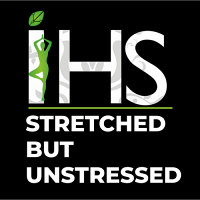Ergonomics can roughly be defined because of the study of individuals in their working environment. More specifically, an ergonomist (pronounced like economist) designs or modifies the work to suit the worker, not the opposite way around. The goal is to eliminate discomfort and risk of injury because of work. In other words, the worker is our first priority in analyzing a workstation.
Office Ergonomics
Many people don’t realize that a poorly designed computer workstation and/or bad work habits may end up in serious health problems. Common symptoms related to poor design or habits include discomfort within the back, neck and shoulders, hands and wrists, yet as headaches and eyestrain.
Fortunately, the answer may be quite simple. Proper workstation setup and work practices can eliminate discomfort and even prevent it from occurring in the first place! Simple adjustments to office equipment can work wonders, making work easier and more productive.


If you sit behind a desk for hours at a time, you are not doomed to a career of neck and back pain or sore wrists and fingers. Proper office ergonomics — including correct chair height, adequate equipment spacing and good desk posture — can facilitate your and your joints stay comfortable at work.
Ready to give your work space a makeover? start making your sitting workstation comfortable with this visual guide to sitting workstation ergonomics.
Your how-to guide
Chair
Choose a chair that supports your spinal curves. Adjust the peak of your chair so your feet rest flat on the ground or on a footrest and your thighs are parallel to the ground. Adjust armrests so your arms gently rest on them along with your shoulders relaxed.
Key objects
Keep key objects — like your telephone, stapler or printed materials — near your body to reduce reaching. arise to achieve anything that cannot be comfortably reached while sitting.
Keyboard and mouse
Place your mouse within easy reach and on the identical surface as your keyboard. While typing or using your mouse, keep your wrists straight, your upper arms near your body, and your hands at or slightly below the extent of your elbows. Use keyboard shortcuts to scale back extended mouse use. If possible, adjust the sensitivity of the mouse so you’ll be able to use a lightweight touch to control it. Alternate the hand you employ to control the mouse by moving the mouse to the opposite side of your keyboard.
Telephone
If you often talk on the phone and sort or write at the identical time, place your phone on speaker or use a headset instead of cradling the phone between your head and neck.
Footrest
If your chair is just too high for you to rest your feet flat on the ground — or the peak of your desk requires you to lift the peak of your chair — use a footrest. If a footrest isn’t available, try employing a small stool or a stack of sturdy books instead.
Desk
Under the desk, confirm there’s clearance for your knees, thighs and feet. If the desk is just too low and cannot be adjusted, place sturdy boards or blocks under the desk legs. If the desk is just too high and cannot be adjusted, raise your chair. Use a footrest to support your feet as required. If your desk includes a hard edge, pad the sting or use a wrist rest. Don’t store items under your desk.
Monitor
Place the monitor directly ahead of you, about a distance away. the highest of the screen should be at or slightly below eye level. The monitor should be directly behind your keyboard. If you wear bifocals, lower the monitor an extra 1 to 2 inches for more well-off viewing. Place your monitor so the brightest source of illumination is to the side.